Introduction
Free Sound Recorder captures all sound played by your PC including internet streaming audio. The program can easily record any sound from other applications, such as Windows Media Player, RealPlayer, iTunes, WinAmp, Jukebox, internet telephony programs like Skype and many others. The sound source to be recorded can be local contents being played or Internet transmissions. Free Sound Recorder can record such sound with top quality for its special virtual sound driver.
Download Free Sound Recorder Now
Step 1. Choose Sound Source and Sound Card
Launch Free Sound Recorder. Click “Show mixer window” button to choose sound source from the “Recording Mixer” dropdown list. There are many kinds of sound source, including Stereo Mix, Phone Line, Aux Volume, Video Volume, Mic Volume, Line In, CD Audio and so on. Then, select proper recording device from “Recording Device” dropdown menu. Adjust the volume and balance.

Step 2. Adjust Recording Settings
Click “Options” to activate “Options” window. In “General Settings” area, you can specify an output format among MP3, WAV, WMA and OGG. Click “Settings” to use the well-configured presets or specify the configuration parameters to adjust the recording quality. Click “Change” to select an output folder. It also has the ability to auto-name the recorded file by date and time.
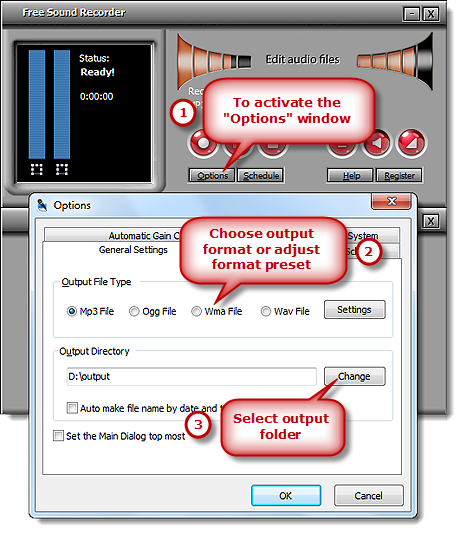
Step 3. Start Recording
Click “Start recording” to start. Click “Stop recording” to stop. The recorded sound will be directly output to the output folder & listed in the file list with detailed information like filename, location, time and duration. You can play the recording with the built-in player.

